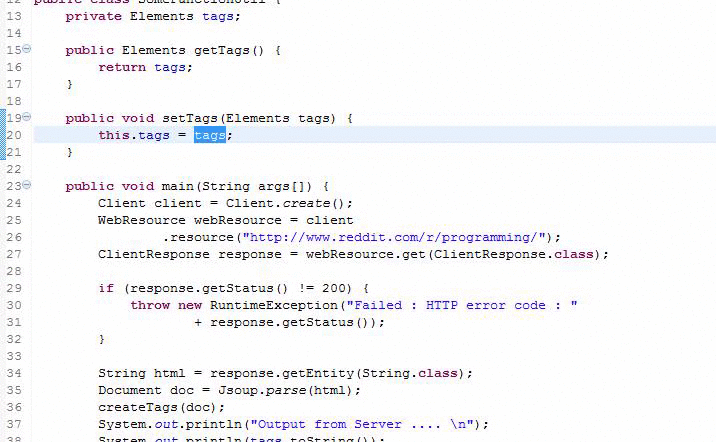The Eclipse Survival Guide
After starting with Java, Scala, C++ or any other language you probably start using an ide, well there are many out there for everyones personal preferences I’ll mainly focus on Eclipse.It’s an Open Source IDE, mostly provided in Java, but it supports other the development languages by being extended with plug-ins.
Turn on line numbers
Seems trivial but it’s really useful when you work on a team or want to find something at a specific line. All you have to do is right click the gutter and choose Show line numbers. It’s a simple tip but often useful and you only have to do it once.
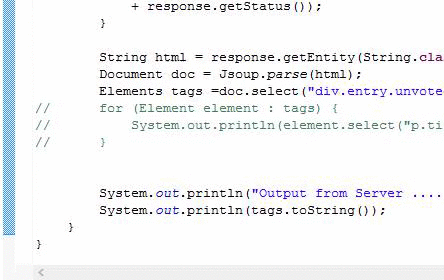
Go to line
Similarly you see a line number inside a log regarding an Exception all you do is fire up go to line using Ctrl+L type the line number and hit enter.
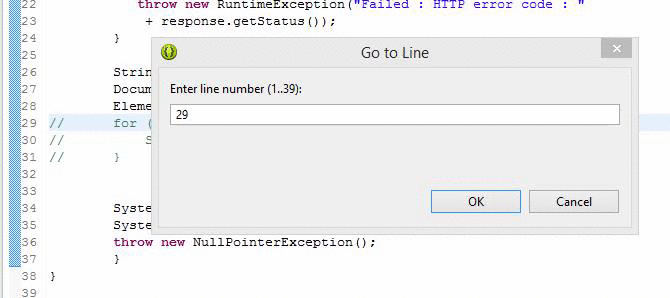
Settings search##
Eclipse is a huge platform and is continually growing it’s really hard to find keep in mind where you can find the appropriate settings. Luckily theres a search for the settings.
Let’s try to find the JRE settings as it’s commonly needed. So all you do is go to settings which can be found at Window » Preferences and type what you are searching for like JRE
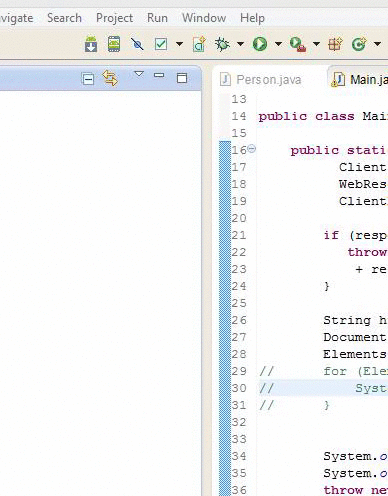
Type hierarchy##
Ever wanted to know the whole supertype tree of a class of a class or to find the abstract type ? Using supertype hierarchy with Ctrl+T .
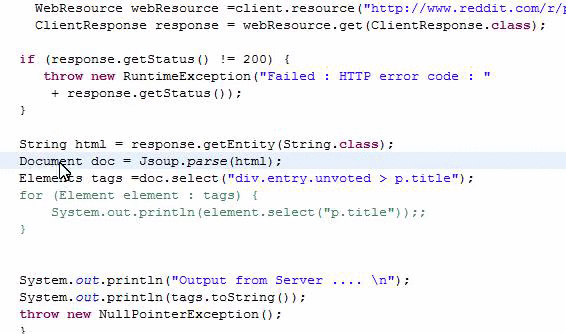
Comment out a block##
When in a hurry you want to check something out, and don’t want the change to last, you could just easily comment out a block using Ctrl+Shift+C.
After you’re done repeat the same to undo it. This is also available for majority of languages so don’t have to type <!-- --> in xml ever again.Side note never leave commented out code blocks in code, it’s messy and it makes the code harder to read, and there really is no reason to keep it anyway thats what the source control is for.

Extract method##
While refactoring you find a huge chunk of code that really should be a a method. So you could just create a method copy the chunk out, figure out the parameters and make it work. Or you could the IDE do most the work and just check the result. All you do is Alt+Shift+M and give a method name.As you can see eclipse really does a pretty fine job on it’s own and saves you a lot of time.
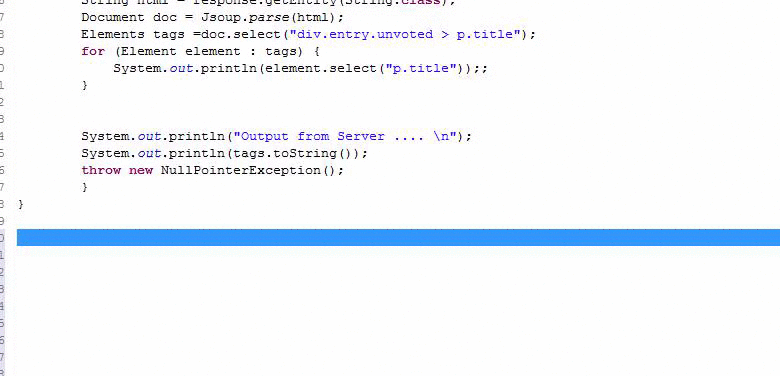
Delete a line##
Don’t you just have it when there are empty lines in the wrong place ? Using Ctrl+D you delete the current line, it’s really like Vim’s DD command if that ain’t a reason to love it, i don’t know what is.
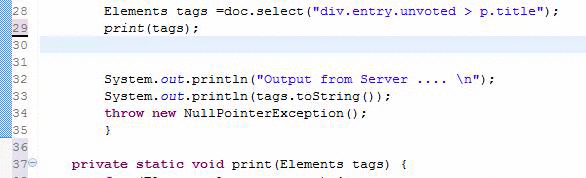
Find references##
You want to change something but you aren’t sure if it’s used by anything else or what else might be affected. In this case all you do is Right-click+References+scope (like workspace, project, etc)
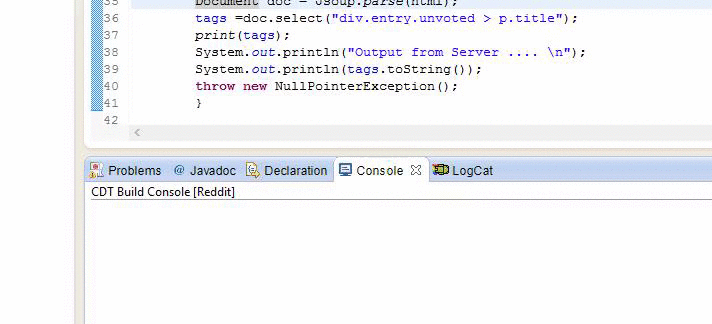
Generate code##
Often you find yourself writing a bit boiler plate code like getters/setters, toString, simple constructors.All this can be done by eclipse for you in a pretty find grained matter. All you do is Right-click+Source+what code you want to generate. You can choose things like:
- Getters and Setters
- Delegate methods
- hashCode() and equals()
- toString()
- Constructors
This bit can make you really productive but also please be careful don’t let the IDE make design decisions for you if you don’t need it don’t add it it will be just a cluttered code.
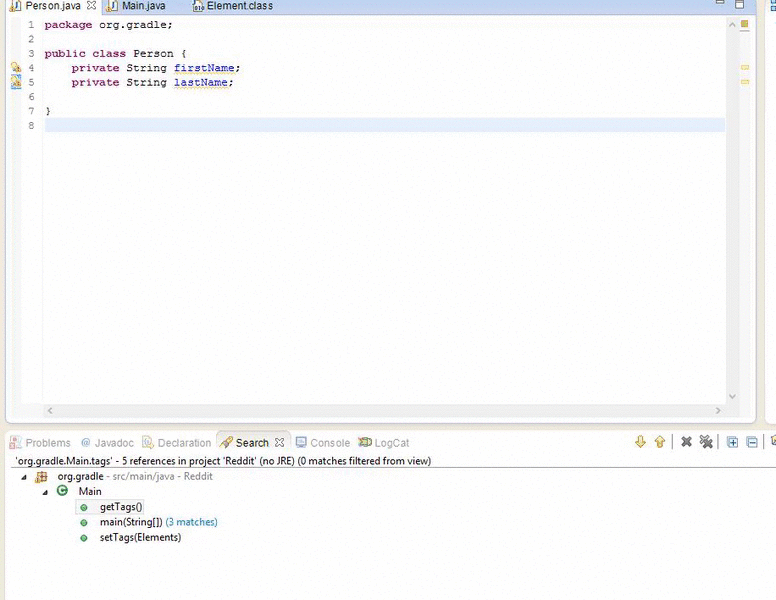
Open resource##
You are working on a project with hundreds of files packages and a complex structure if you have sort of memory about what a file is called you can try opening it with open resources .To use it all you need is Ctrl+Shift+R ,and name in which you can also use ? for any character match and * any string match
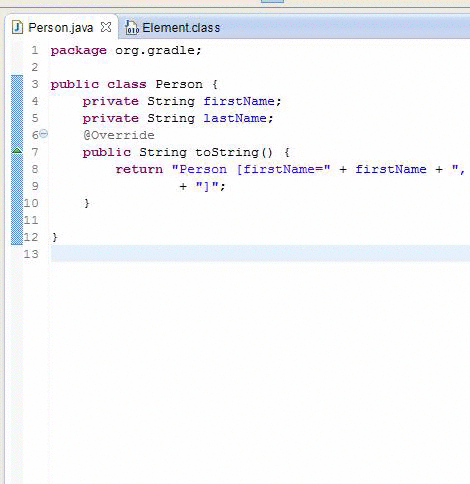
Open declaration/implementation##
When you see a method or an object and you would like to know where it’s declared or where it’s implemented you just hold down Ctrl + click
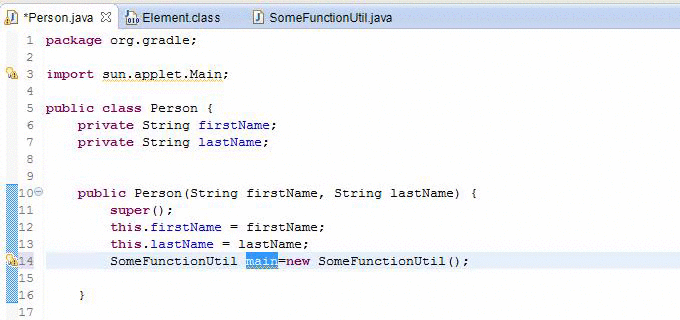
Search##
The search in eclipse is really powerful and has many functionalities to cover all of them it would take quite a lot.The two main things I would like to point out are
- Search and replace in file
The typical file search and replace theres not a lot to talk about it. All you do is Ctrl+F and then the usual functionality you would expect is there.
- Search workspace
A more powerful search with filtering capabilities on file type and search scope.I couldn’t live without it on a windows box it’s almost as good as grep .To use it all you need is Ctrl + H